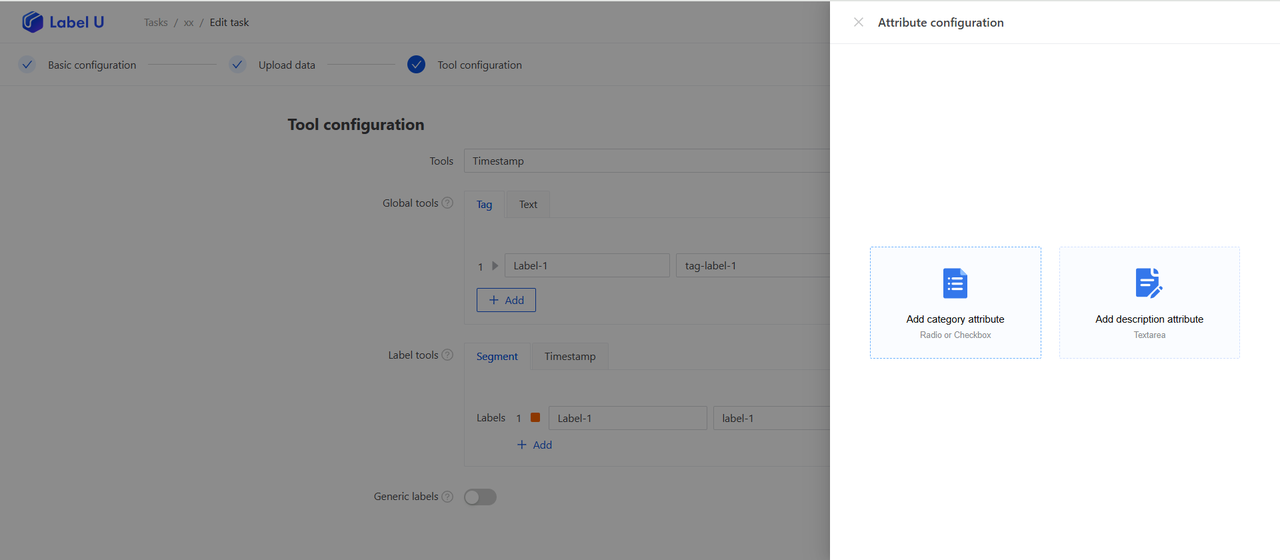Annotation Configuration
- Global: Label the media data (such as images, videos, audios, etc.) itself by classification and description.
- Annotation: Draw annotations in the media with configuration tools.
During the configuration process, you can also click 'Preview' in the upper right corner to preview the configured annotation page.
Image annotation Configuration
| Category | Tool | Tool Description |
|---|---|---|
| Global | Label Classification | Users can classify and label images to facilitate subsequent image recognition and classification tasks. Label classification helps users quickly classify objects in images and can be used for tasks such as image retrieval and object detection. |
| Text Description | Users can convert text in the image into text, facilitating subsequent text analysis and recognition tasks. Text transcription helps users quickly extract text information from images and can be used for tasks such as text retrieval and machine translation. | |
| Annotation | Bounding Box | Users can draw rectangle boxes on the image to select targets in the image. Bounding boxes help users quickly select objects in images and can be used for tasks like image recognition and object tracking. |
| Point | Users can draw points on the image to annotate the keypoints in the image. Points help users accurately annotate key information in images and can be used for tasks such as object recognition and scene analysis. | |
| Polygon | Users can draw polygons on the image to annotate irregular shapes in the image. Polygons help users accurately annotate irregular shapes and can be used for tasks such as object recognition and scene analysis. | |
| Line | Users can draw lines on the image to annotate edges and contours in the image. Lines help users accurately annotate edges and contours in images and can be used for tasks such as object recognition and scene analysis. | |
| Cuboid | Users can draw Cuboid on images to annotate the three-dimensional spatial position and shape of target objects within the image. Cuboid aid in more accurately annotating the three-dimensional structure of objects in the images and are useful for tasks such as 3D object recognition and spatial analysis. |
| Category | Tool | Configuration Explanation |
|---|---|---|
| Global | Label Classification | Category: Description in both Chinese and English, Option: Specific options of the category in both Chinese and English |
| Text Description | Text List: Including text description name in both Chinese and English, Text Setting: Including maximum number of words and default text | |
| Annotation | Bounding Box | Minimum Size: Minimum width (W) and height (H) of bounding box, Label Configuration: Object classification for annotation, including both Chinese and English |
| Point | Maximum Number of Points: The upper limit of points, you can't draw more than this limit, Label Configuration: Object classification for annotation, including both Chinese and English | |
| Polygon | Line Type, Closing Point Number, Edge Adsorption, Label Configuration: Object classification for annotation, including both Chinese and English | |
| Line | Line Type, Closing Point Number, Edge Adsorption, Label Configuration: Object classification for annotation, including both Chinese and English | |
| Cuboid | Label Configuration: Object classification for annotation, including both Chinese and English |
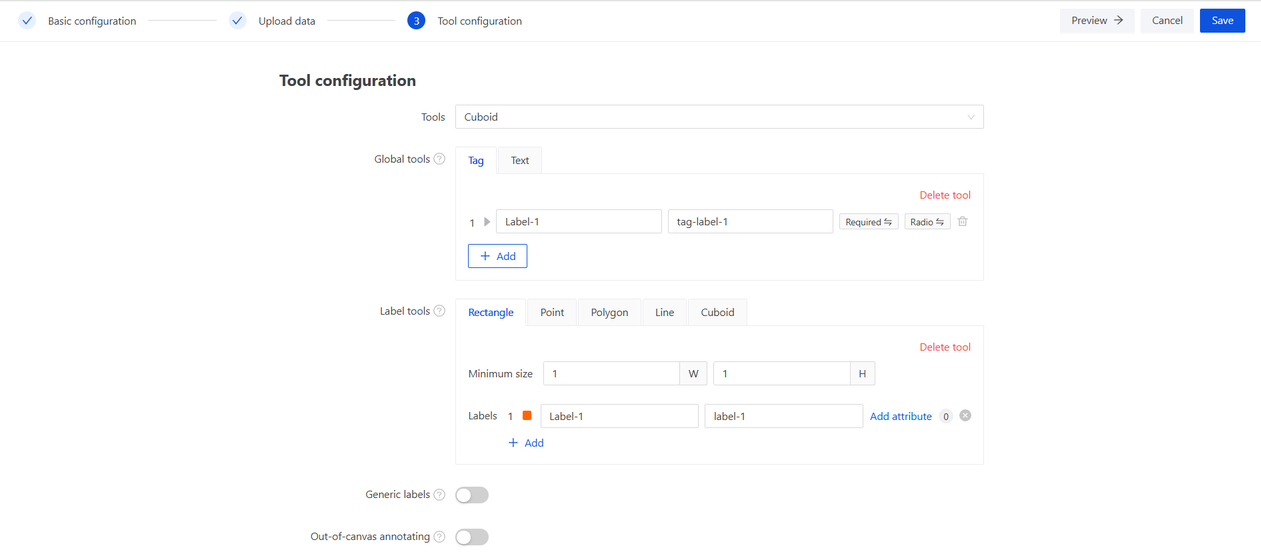
At the same time, annotation tools can support attribute configuration, such as classification attributes and text attributes. Click the 'Save' button in the upper right corner when the configuration is complete.
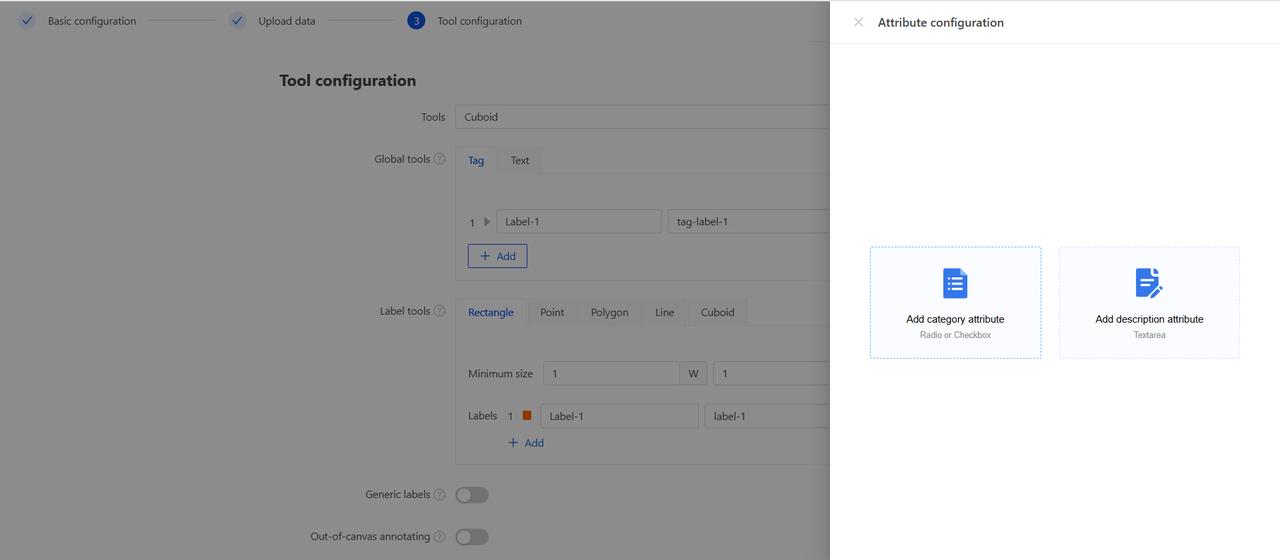
Video Annotation Configuration
| Category | Tool | Tool Description |
|---|---|---|
| Global | Label Classification | Classify and label videos. Usually, user needs to first select the classification of the video, then watch the video and annotate it. The content of annotation can be theme, scene, character, etc. of the video, suitable for tasks like video retrieval, recommendation and classification. |
| Text Description | Convert the speech content in the video into text for users to conduct text analysis and processing. Users can annotate by watching the video and reading the transcribed text at the same time, suitable for tasks such as speech recognition, transcription and translation. | |
| Annotation | Segment Segmentation | Extract specific segments or scenes from the video for annotation. Users can select the start and end time of the video to capture the part that needs to be annotated, and make corresponding annotations. This tool is very useful for tasks like video object detection, behavior recognition and video summary. |
| Timestamp | The function of timestamp is a method to display a specific moment on the video player, usually used to point to or mark a specific part of the video. User can click the timestamp to jump directly to that part of the video. |
| Category | Tool | Configuration Explanation |
|---|---|---|
| Global | Label Classification | Category: Description in both Chinese and English, Option: Specific options of the category in both Chinese and English |
| Text Description | Text List: Including text description name in both Chinese and English, Text Setting: Including maximum number of words and default text | |
| Annotation | Segment Division | Classification Configuration: In both Chinese and English |
| Timestamp | Classification Configuration: In both Chinese and English |
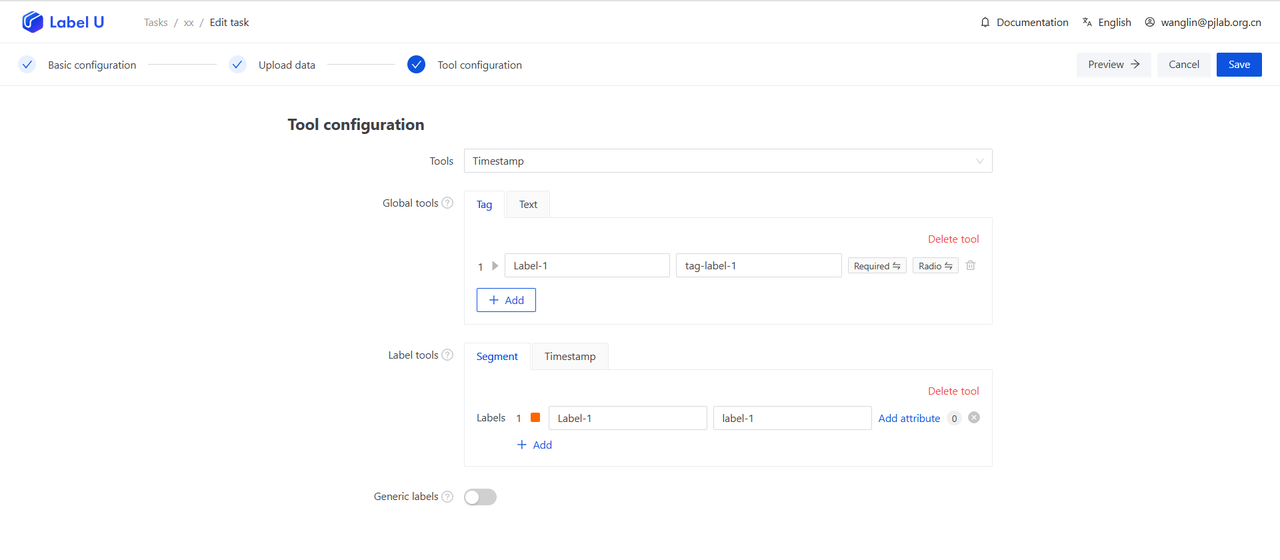
At the same time, annotation tools can support attribute configuration, such as classification attributes and text attributes. Click the 'Save' button in the upper right corner when the configuration is complete.
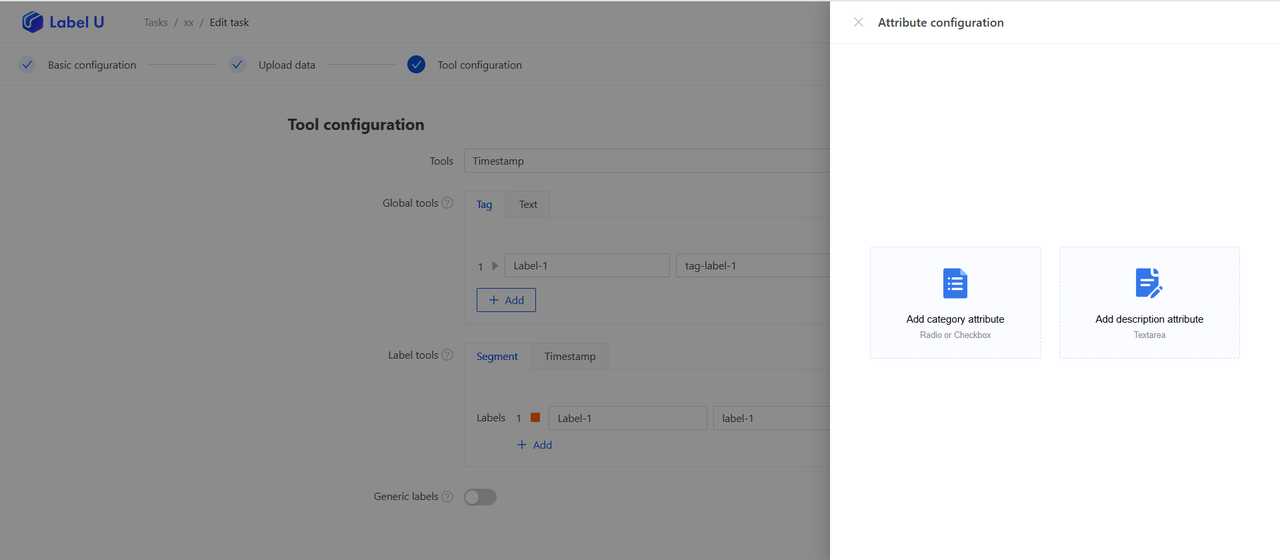
Audio Annotation Configuration
| Category | Tool | Tool Description |
|---|---|---|
| Global | Label Classification | Users can listen to the audio and select an appropriate category for annotation. These categories could be genres of music, types of ambient sounds, emotions in speech, etc., suitable for tasks such as audio retrieval, audio recommendation, and audio classification. |
| Text Description | The spoken content in the audio is converted into text, facilitating users to perform text analysis and processing. Users can annotate by listening to the audio while reading the transcribed text. This tool is highly useful for tasks like speech recognition and transcription, helping users better understand and process voice content. | |
| Annotation | Segment Division | Specific segments are extracted from the audio for annotation. Users can choose the start and end times of the audio to clip the part that needs to be annotated, and perform corresponding annotations. This tool is very beneficial for tasks such as audio event detection, speech recognition, and audio editing. |
| Timestamps | The function of timestamps is to display specific moments on the audio player, usually used to point to or mark specific parts in the audio. Users can click the timestamp to immediately jump to that part of the audio. |
Click on the drop-down box under "Annotation Tools" to select global tools such as "Label Classification", "Text Description", as well as labeling tools like "Segment Division" and "Timestamps". Configuration instructions are as follows:
| Category | Tool | Configuration Instructions |
|---|---|---|
| Global | Label Classification | Category: Bilingual description of the category; Options: Bilingual specific options for classification |
| Text Description | Text List: Includes bilingual names of the text descriptions; Text Settings: Include maximum word count and default text | |
| Annotation | Segment Division | Configuration Category: In both Chinese and English |
| Timestamps | Configuration Category: In both Chinese and English |
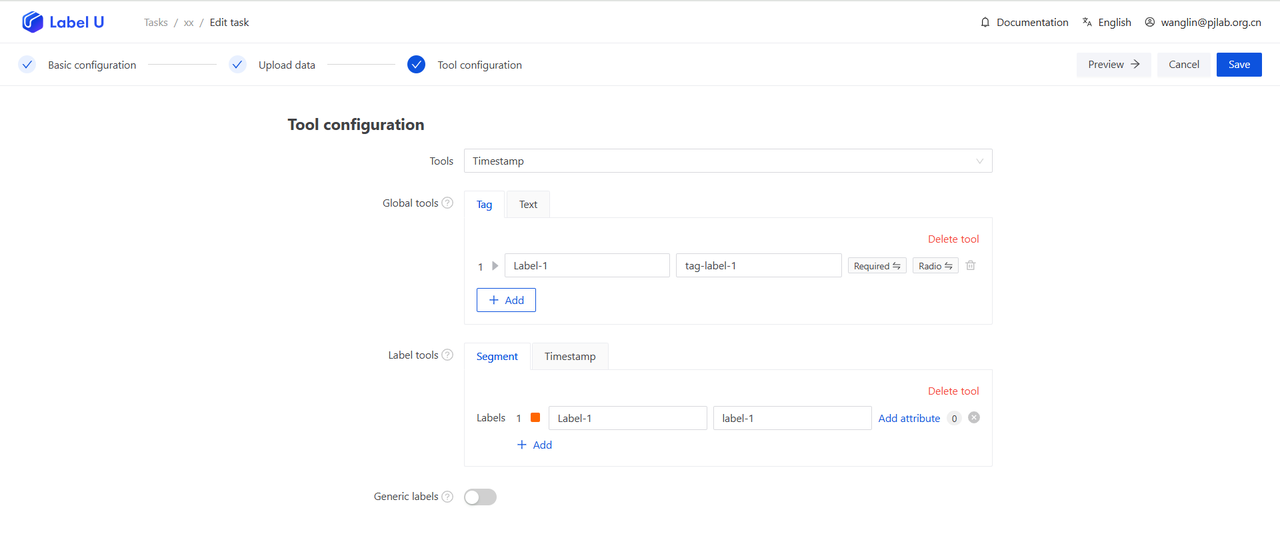
At the same time, labeling tools can support attribute information configuration, such as category attributes and text attributes. After completing the configuration, click on the "Save" button at the top right corner.